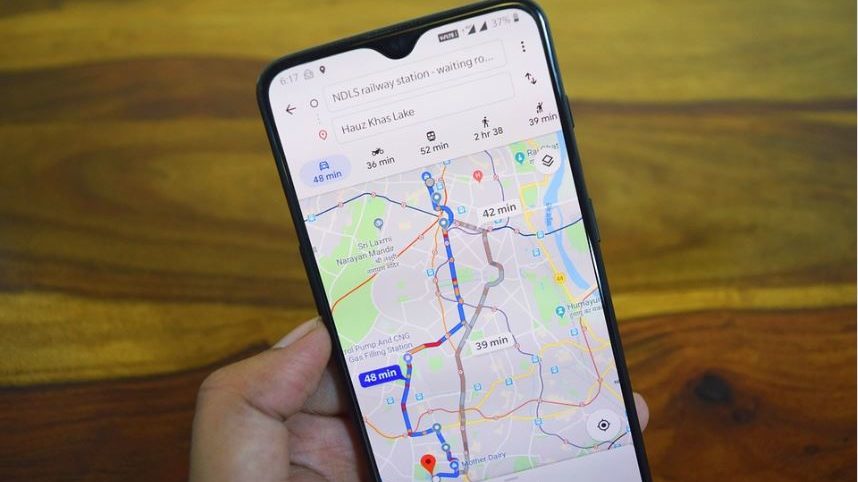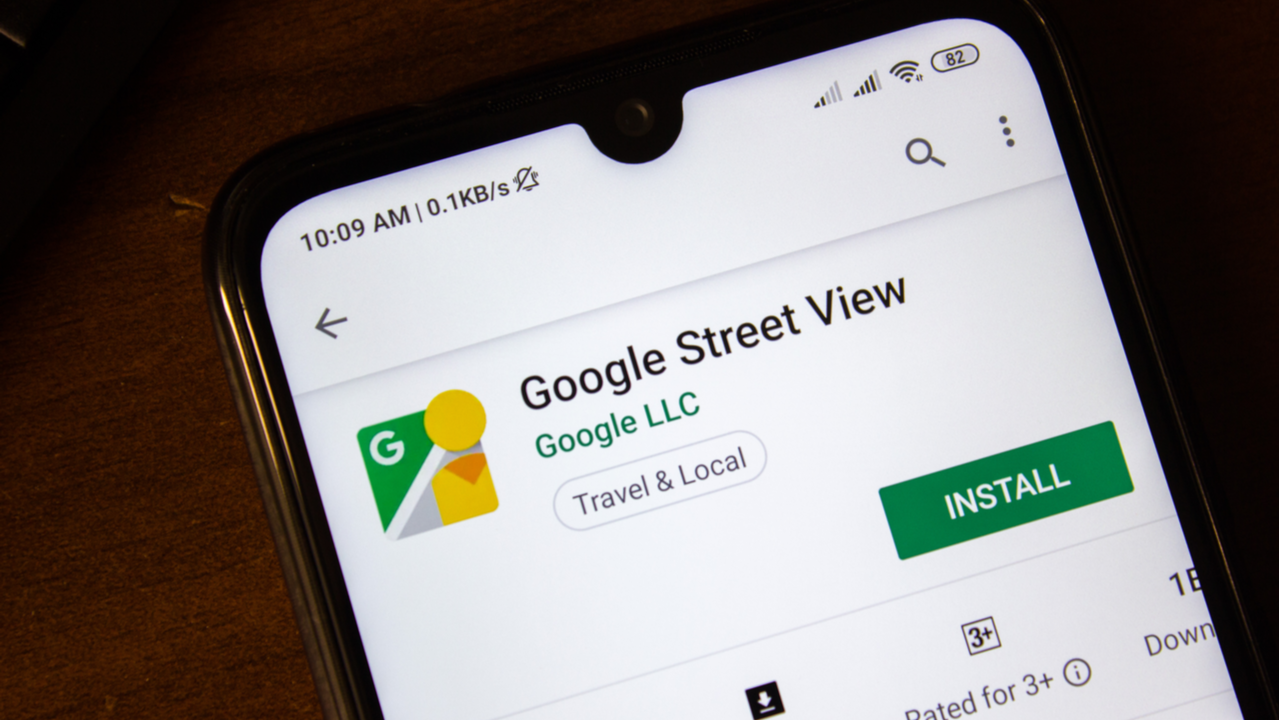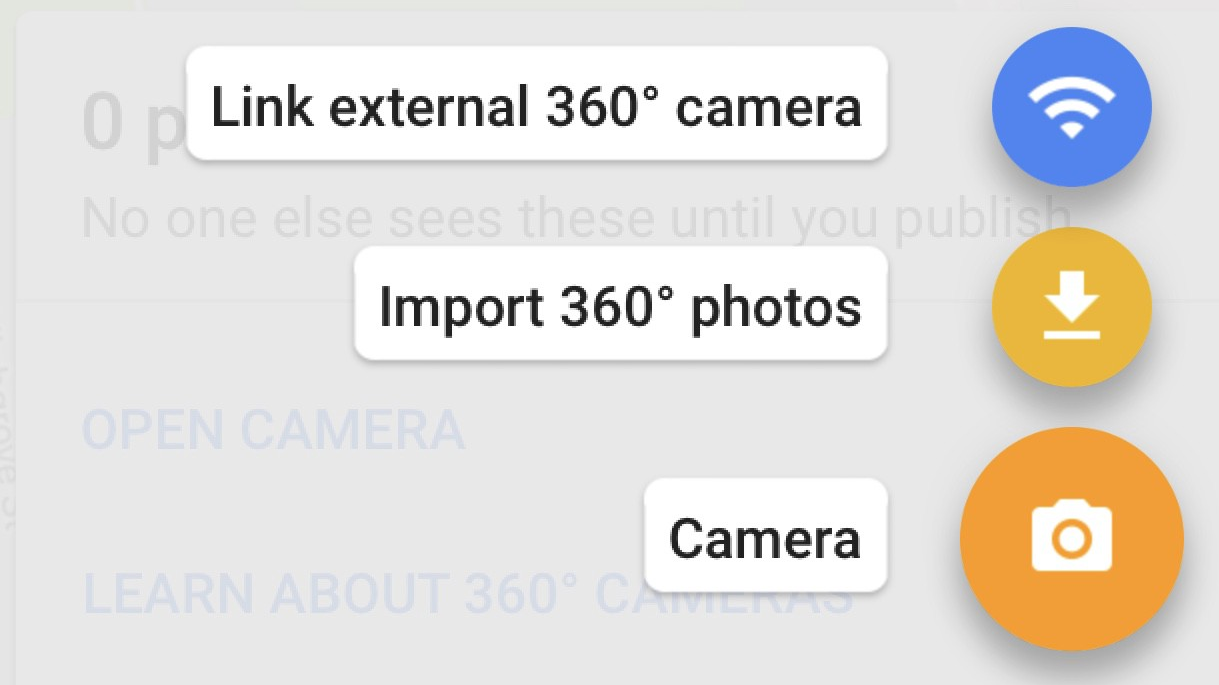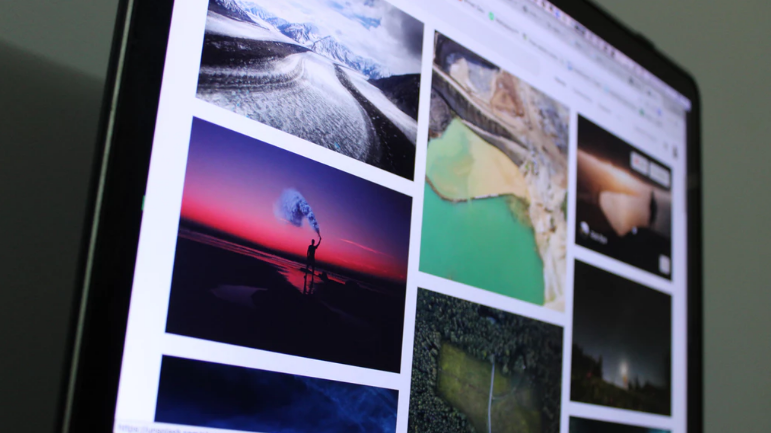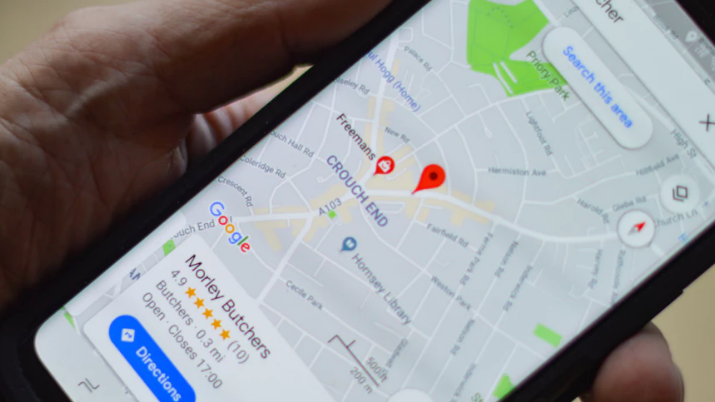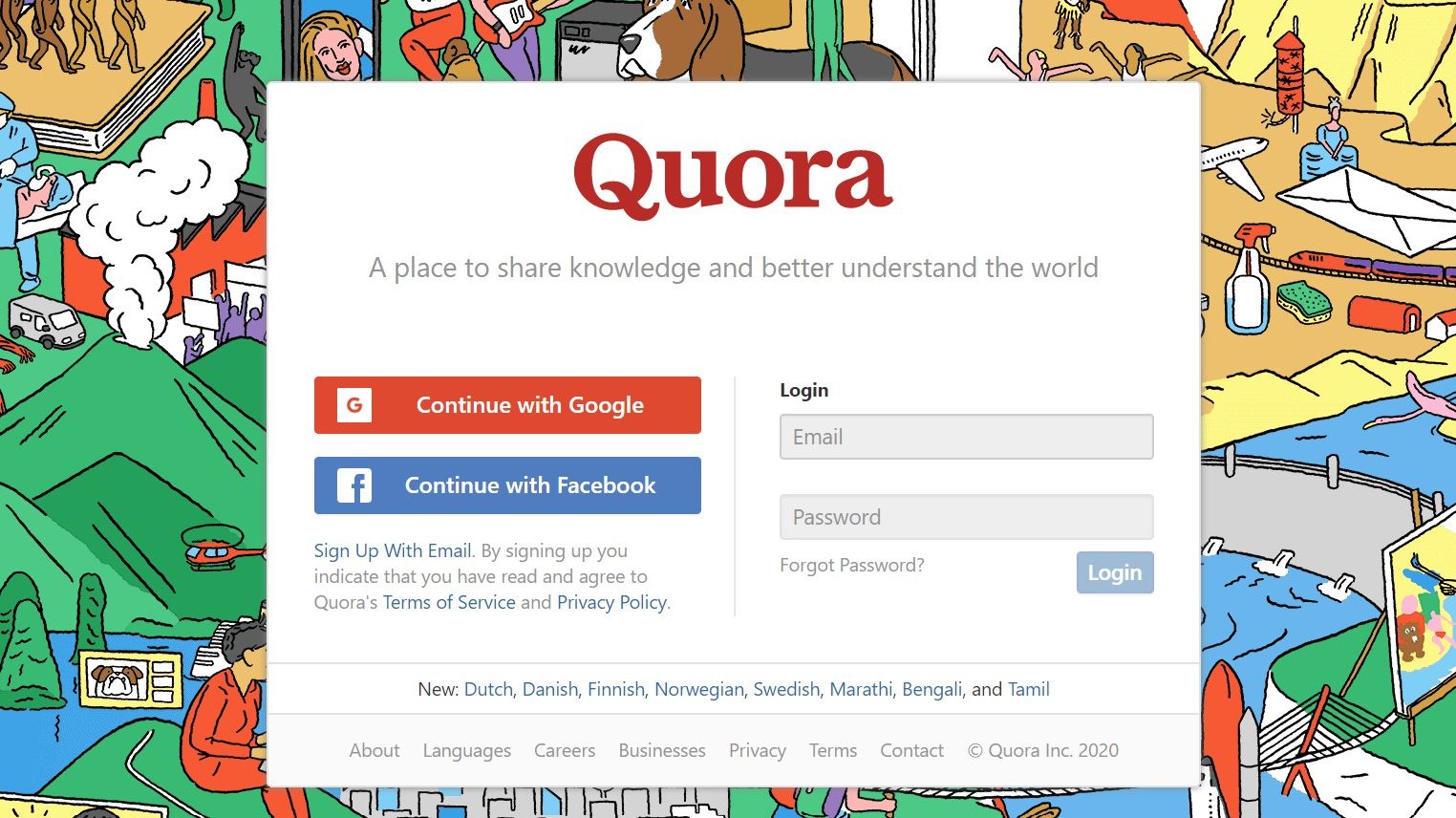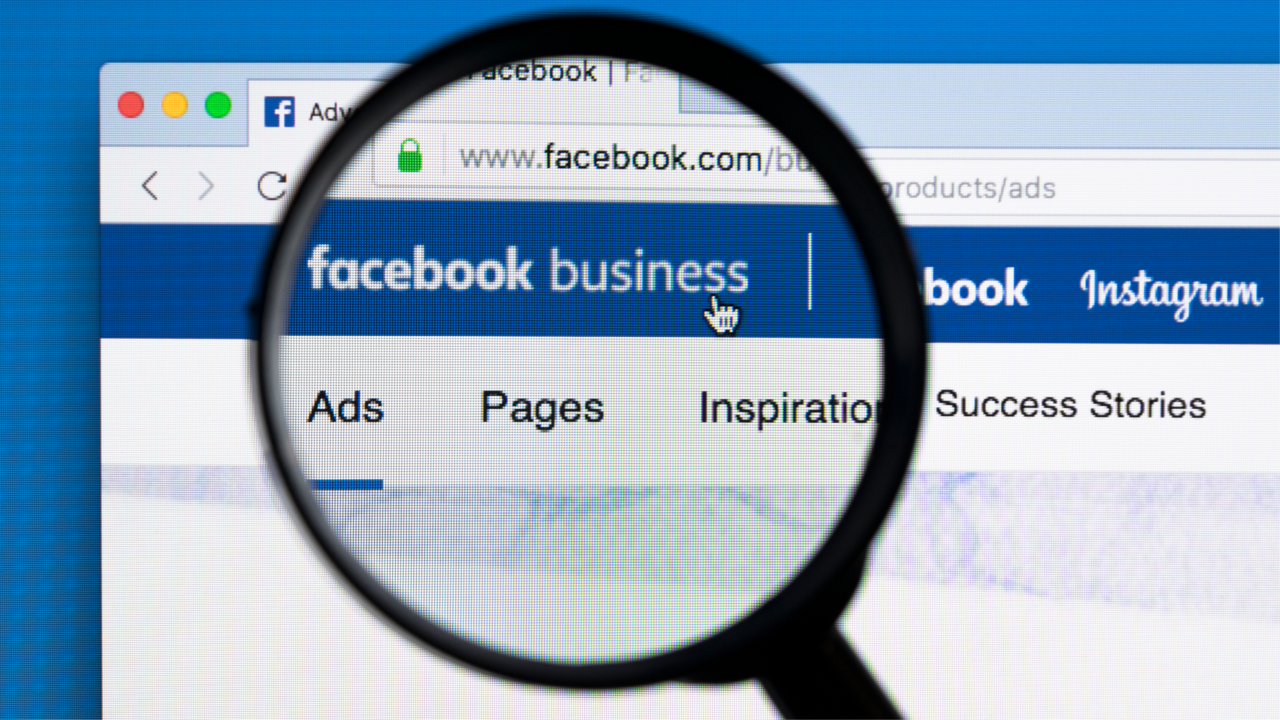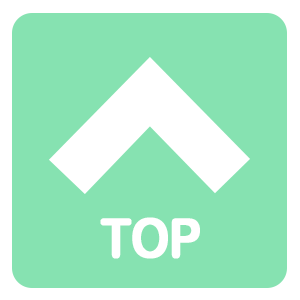What is Google Maps Business View?
If you have registered your business on Google to improve it’s visibility on the search results page (SERP), create awareness and establish an online presence, you would notice that an ability to “Add Virtual Tour” has been included on your Dashboard.
This feature is called the Google Maps Business View and it enables one to utilize Google Street View to have a 360° virtual tour of your establishment using Google maps.
You Need A Photographer
In order to take advantage of this added feature and have a virtual business tour on Google Street View, you need to have a Google Street View Photographer in Las Vegas run a full scan of your business area, create a virtual tour of your premises, and make it accessible on Google.
Why Add a Google Virtual Tour for your Las Vegas Business?
Having a virtual tour of your business via Google Business page also functions as a marketing tool. As a matter of fact, businesses with search listings that are made available on Google Maps Business View are:
- Most likely to be perceived as reputable
- More likely to be trusted compared to those without listing
- More likely to appeal to have customers knocking at their doorsteps
It Generates Interest
In addition to the advantages and benefits, studies show that 41% of establishments with photos and a 360° virtual tour generate interests that result in an onsite visit.
Add Street View
After Registering your Las Vegas Business on Google, you may go ahead and publish a 360° virtual tour of your business by adding a Street View or employ the services of a certified professional to capture and publish 360° photos with Google image quality standards and verify your business listing.
Do you want to give it a go?