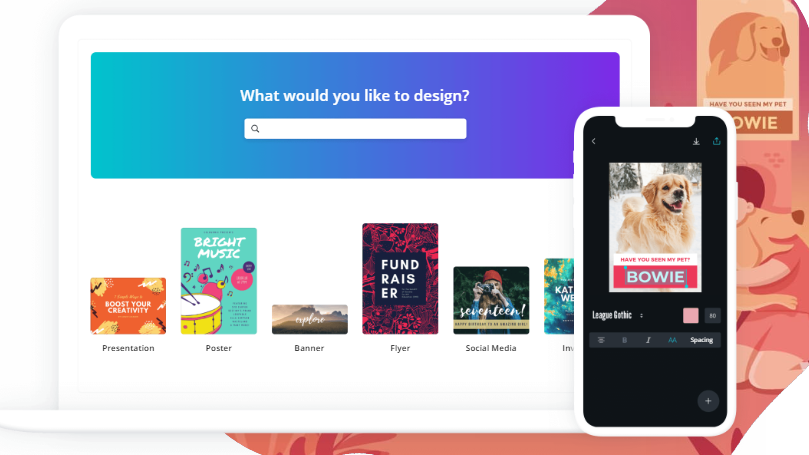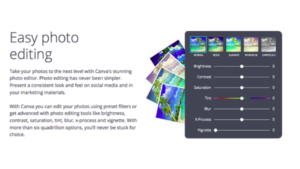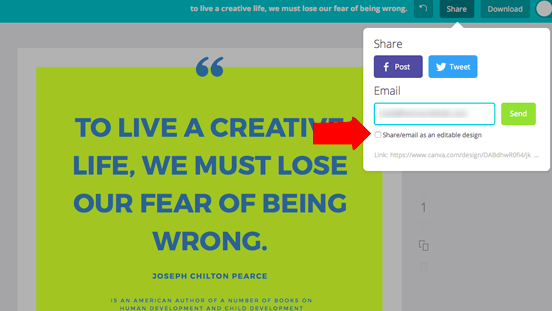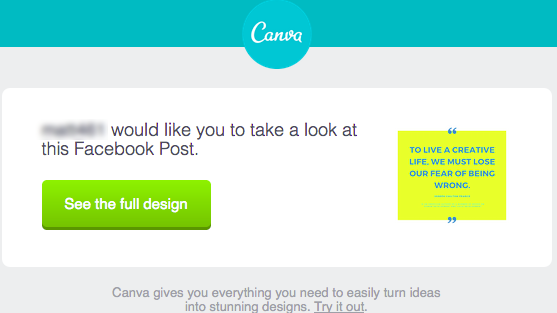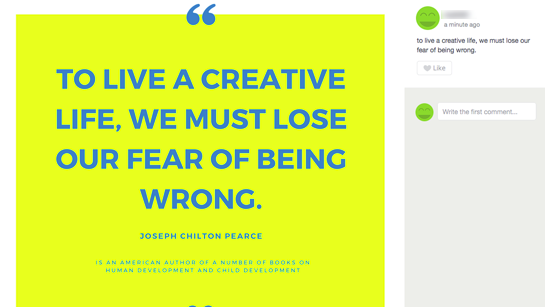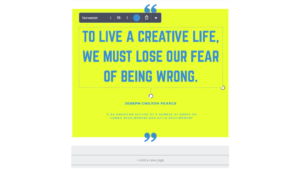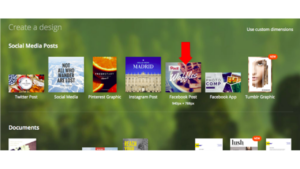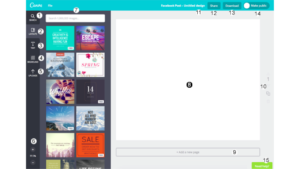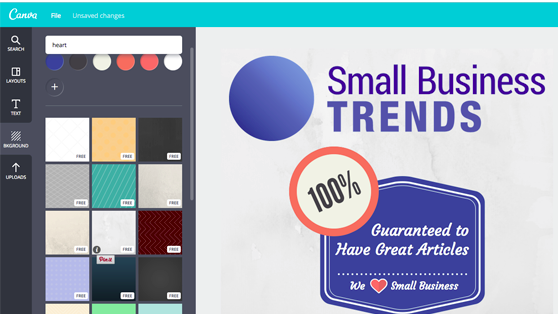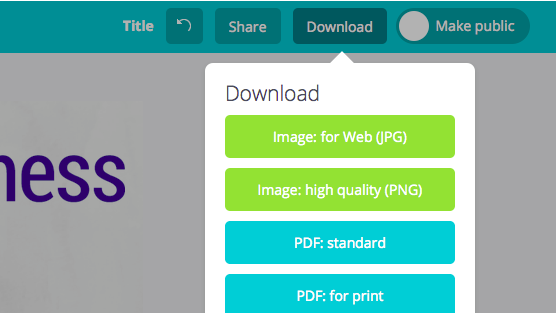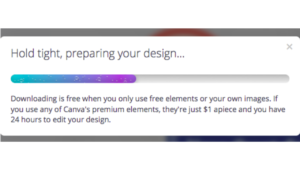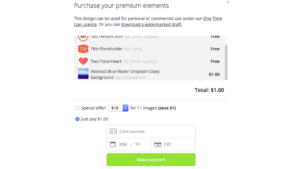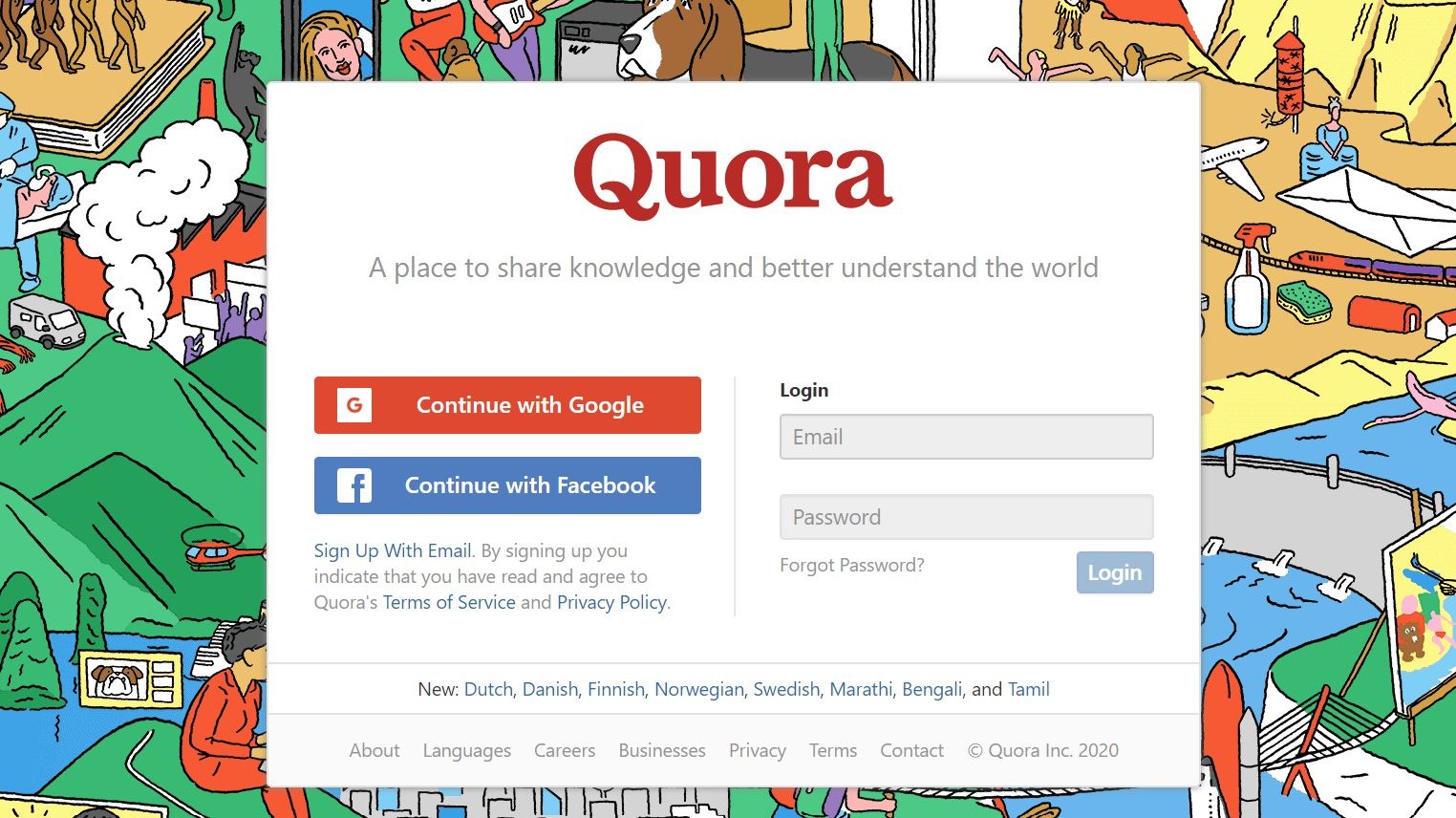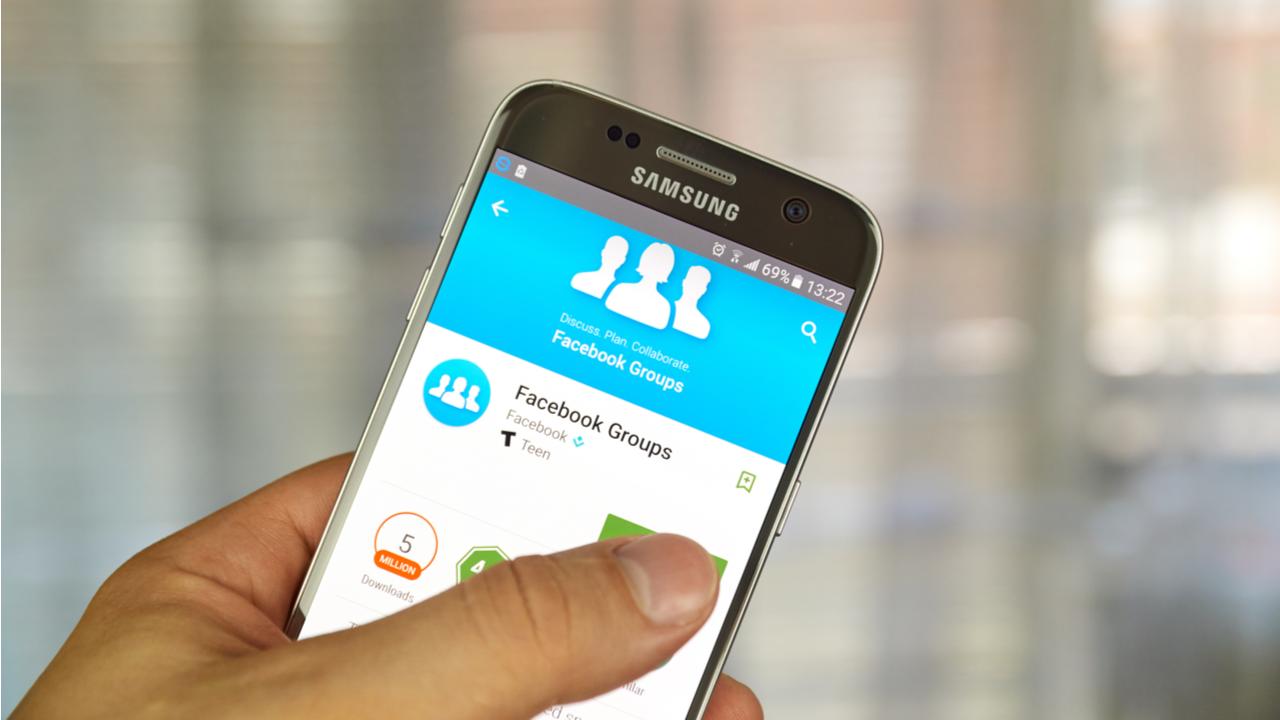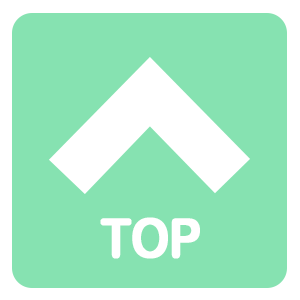This screen displays the part where you can begin creating your Facebook post.
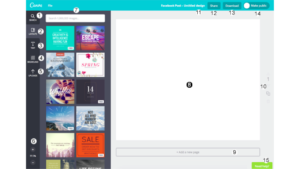
The following are the features that you can use for your project:
Search tab
Images, charts, icons, and many other elements can be found here.
Layouts tab
Several pre-existing designs are offered by Canva. This can help you save time especially if you would want to post your project immediately.
Text tab
Several pre-formatted text elements and designs can be found in this section. There are also example phrases showing the topics where the said designs are most appropriate.
Background tab
You can access various backgrounds that you can use in your project when you are not creating your design from scratch.
Uploads tab
Elements from your files can be uploaded like your logo and other images you wish to include on your post.
Zoom Control
You can adjust your work area by making it smaller or larger with this functionality.
Search form
Using this search form can always be used whenever you want to access search.
Canvas
This is where you create your project.
Add a new page
When you would like to create multiple pages for your project, you can do so by clicking on this option.
Page controls
Track, copy, or delete your ages with the help of this feature. You can also easily navigate on them through this.
Design Name
Name your design here.
Share button
As discussed above, you can share your design with this.
Download button
Use this to download your image.
Make Public button
You can share your design with other Canva users through this.
Help tab
You can use this section when you have questions in the process of creating your design.