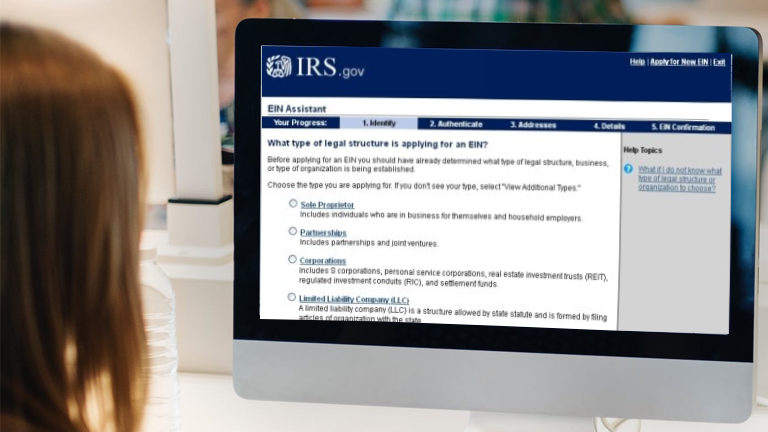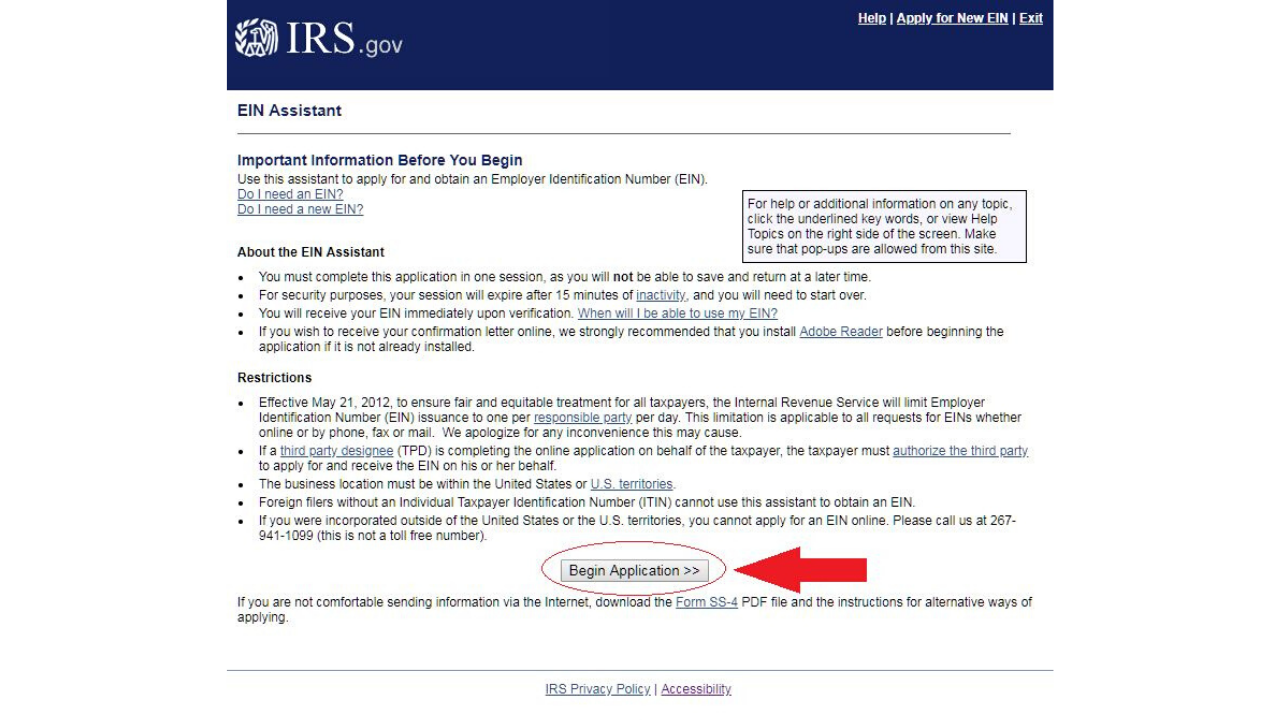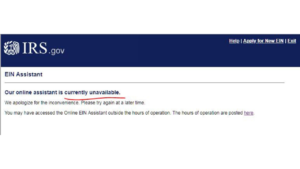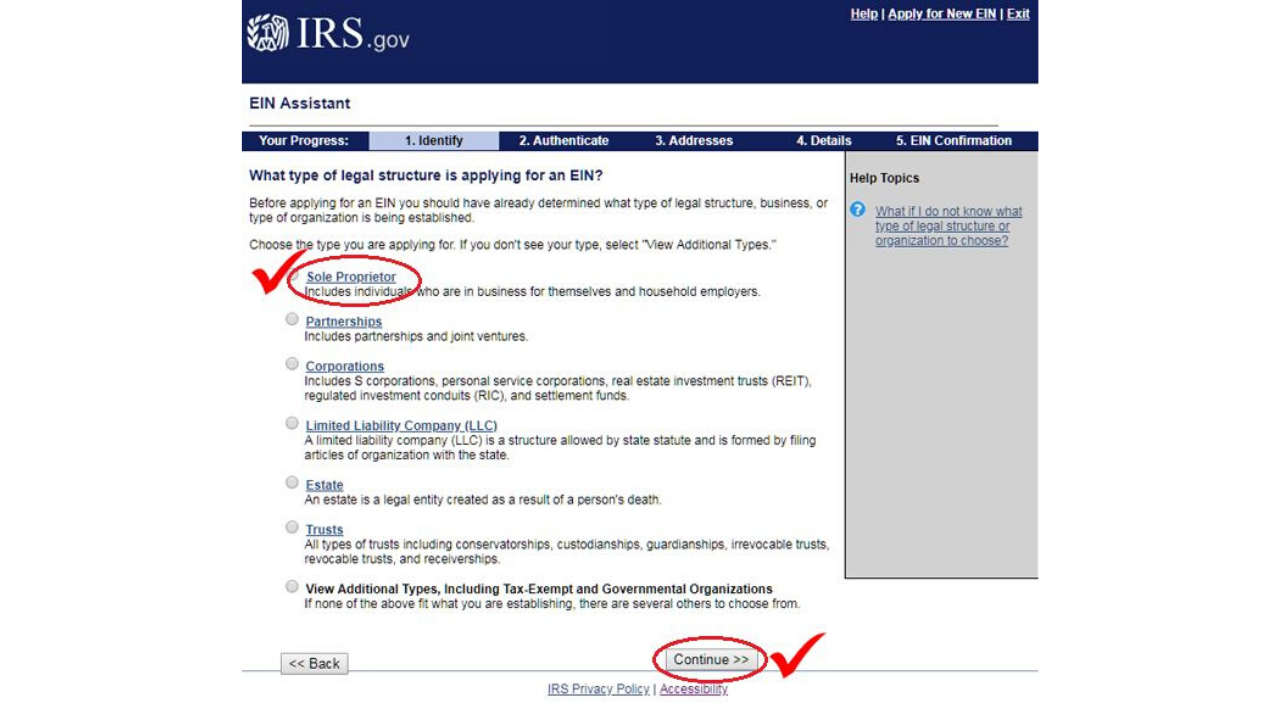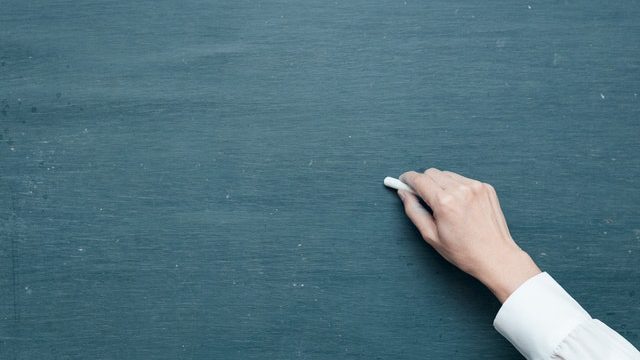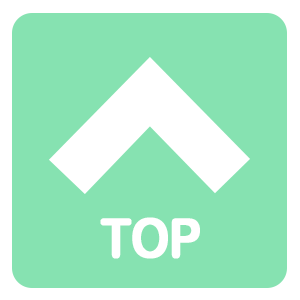There are two ways to process an application for an Employer Identification Number (EIN):
- Online Account Registration
- Register by Mail (Paper Mailing)
In this article, we will guide you on how to process an Online Account Registration.
Here are the Steps: